 Hi Readers,
Hi Readers,As we are discussing New Features in Microsoft Dynamics NAV 2017. Today we will discuss changes in Finance Module.
For Already Published Articles about NAV 2017, Click Here.
Account Categories.
New Reports for Finance Users.
1. Account Categories and Sub-Categories -
- Now with Microsoft Dynamics NAV 2017, we can use pre-defined Categories to a G/L Account.
- At next level we can setup Account Sub Category as per our business need.
- We can select G/L Accounts that fall under particular subcategory and which is turn falls under a predefined category.
- Account Categories are supported by Financial reports.
- Automatic Update of account schedule when we update the account category mapping.
2. New Financial Reports -
Four New Reports have been added (Business Manager Role Center) -
- Balance Sheet.
- Income Statement.
- Cash Flow Statement.
- Retained Earnings Statement.
** These Reports are based on Account Schedule.
Stay Tuned for more.
Regards,
Saurav Dhyani
saurav-nav.blogspot.com
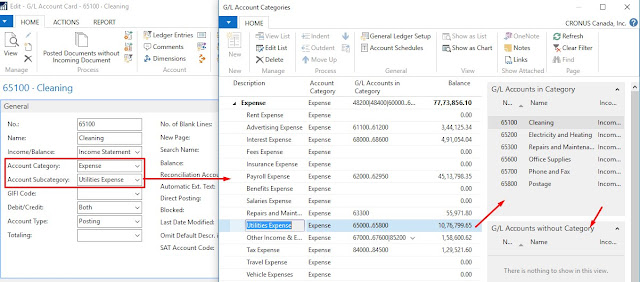

Comments
Post a Comment